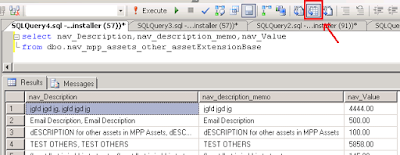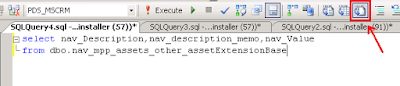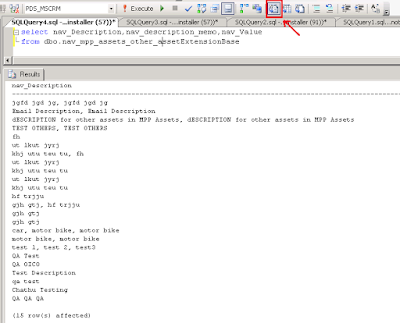New Start, First let's check for the prerequisites.
- Microsoft Windows Server 2003 with Service Pack 1
- IIS 6.0
- Office Excel 2003 and InfoPath 2003 with service pack 2
- Visual Studio 2005
- SQL Server 2005
- Windows Sharepoint Services 2.0 with Service Pack 3
Some of the other required components are available in
here.
The detailed installation guide is located in the '
Installation Guide.html' file inside your installation folder.
Progress with Installation by clicking on "Install". Provide your name and the name of your organization, and on next screen accept the license agreement.
Select what you want to install from the Component Installation wizard step.
The below descriptions have been extracted from the Description box.
> Documentation (46.17 MB):
Selecting the Documentation component installs the core documentation, tutorials, UI reference (F1 help), programmer's reference, and usage instructions for the SDK samples and utilities.
Required components :
+ Microsoft Document Explorer 2005
> Server Run-time (172.84 MB)
:
Installs the run-time services for Biz Talk Server 2006. These run-time services are an essential part of the Biz Talk Server platform.
Required components :
+ Enterprise Single Sign-On (SSO) Administration
+ Enterprise Single Sign-On (SSO) Server
+ Microsoft SQL XML 3.0 Service Pack 3
+ Enterprise Single Sign-On Administration
+ Enterprise Single Sign-On Server
+ Microsoft ADO MD.Net 8.0
+ Microsoft ADO MD.Net 8.0 Patch
+ Microsoft ADO MD.Net 9.0
+ Base EDI Adapter (126.58 MB) :
Installs the necessary software that enables Biz Talk Server 2006 to process documents in the Electronic Data Interchange (EDI) format.
> Portal Components (36.32 MB)
:
Includes set of services used by business people to communicate, collaborate, and reach decisions enabling them to interact, configure, and monitor business processes and workflows.
Required components :
+ Internet Information Services (IIS)
+ Microsoft SQL XML 3.0 Service Pack 3
+ Business Activity Services :
Installs the necessary software that enables information workers to collaborate and manage business processes and trading partners.
Required components :
+ Single Sign-On (SSO) Administration
+ Internet Information Services (IIS) and Windows Sharepoint Services of the same language or language pack as the BizTalk installation
Note : If you have Commerce Server 2002 installed on the system, you must uninstall it or upgrade to Commerce Server 2006 first.
+ Business Activity Monitoring (17.51 MB):
Installs the necessary software that gives business users a real-time view of their heterogeneous business processes, enabling them to make important business decisions.
Required components :
+ Internet Information Services (IIS)
+ Human Workflow Web Service
This service enables clients to dynamically compose workflow, receive workflow guidance and obtain the latest state of the workflow activities.
Required components :
> Internet Information Services (IIS)
Size of this feature: 4.42 MB
> Administration Tools (51.63 MB
):
Installs the necessary software to administer BizTalk Server 2006.
Required components :
+ Enterprise Single Sign-On (SSO) Administration
+ Microsoft ADO MD.Net 9.0 Enterprise Single Sign-On Administration
+ Microsoft SQL XML 3.0 Service Pack 3
+ Microsoft ADO MD.Net 8.0
+ Microsoft ADO MD.Net 8.0 Patch
> Developer Tools and SDK
Developer Tools and SDK component installs samples and utilities that enable the rapid creation of BizTalk Server 2006 solutions. This includes: SDK samples and supporting documentation, BizTalk Explorer, schema and map designers, and Visual Studio .NET project templates.
Required components :
+ Visual Studio .NET 2005.
+ Enterprise Single Sign-On (SSO) Administration.
On the next screen, leave the automatically install redistributable prerequisites from the web.
Click on Install to begin the installation.