Prerequisite : Microsoft Visual Studio 2010 (.net 4.0)
The purpose of this WCF article is to give a basic idea about how to create a simple WCF service.
To begin this tutorial, First, open up Visual Studio 2010 and create an empty Visual Studio solution. In My case, "WCF All in One Place".
Then add a WCF Service Library Project as Follows.
- Service.cs : Contains the service implement ion code
- IService.cs : Contains the service contract/ Service Interface class
- App.config : Contains the service configurations
You should be able to build and run the solution. If you do, the WCF Test Client should automatically host your WCF service and show what are the methods in your service and will give you a chance to play with those methods. If you have noticed your service metadata is exposed via the following mex end point.
"http://localhost:8732/Design_Time_Addresses/WcfServiceLibrary/Service1/mex"
"The metadata that the mex endpoint exposes describes the service, the various operations it has, parameters the operations require, and the return types. In other words, the metadata exposes the contract. With this information, the client can create a proxy to interact with the service. Clients use the mex endpoint to access the metadata."
Let's customize the project as we need. I suggest you to detached (decouple) the Service from its service contact, since I'm going to deploy this solution in several ways.
So first add another class library project to the solution called "ServiceContract" and delete the automatically create class1.cs.
Then add a new Interface class called "IServiceContratc.cs" to the ServiceContract project and place the following code inside the interface class.
Then delete the IService1.cs and Service1.cs classes from the WcfServiceLibrary project and add a new class called SampleService.cs to the same project and place the following code.
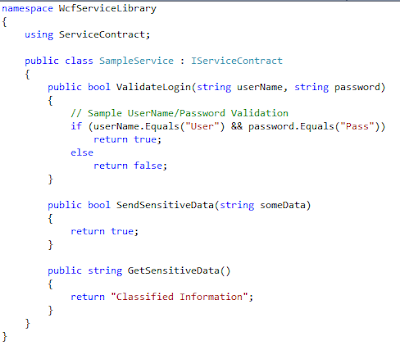
Change the following attributes in the app.config file located in the WcfServiceLibrary project as follows.
- service name="WcfServiceLibrary.SampleService"
- baseAddress = "http://localhost:8732/WcfServiceLibrary/SampleService/"
- contract="ServiceContract.IServiceContract"
Debug the WcfServiceLibrary project, and the WCF Test Client window should list your new methods. Click on the .. method and enter the two values for the required two parameters.
and click on the invoke button. A pop-up dialogue box may appear and click OK after clicking on the tick (Don't show this....). Then observe the Response.
Click on the XML tab located in the bottom center of the window and observe the request message sent by the WCF Test Client.
Password is in the plain sight !!. This is why you are required to think of securing your WCF services.







No comments:
Post a Comment