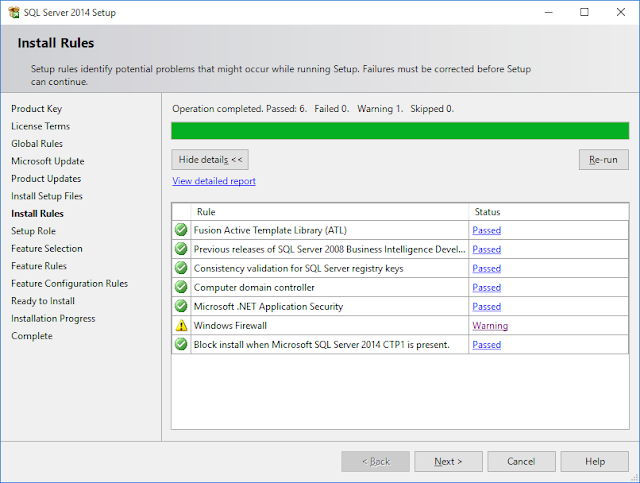Rule "Windows Firewall" generated a warning
The Windows firewall is enabled. Make sure the appropriate ports are open to enable remote access. See the rules' documentation at http://go.microsoft.com/fwlink/?LinkId=94001 for information about ports to open for each feature.
Solution: Needs to open up relevant ports in the Windows firewall. In addition, some other parameters must be set depending on the components installed, the setup scenario, and the version of the SQL server.
SQL Server 2008 R2 Specific Instructions
SQL Server 2014 Specific Instructions
SQL Server 2016 Specific Instructions
Steps: To pass the Installation Rules step of the SQL server 2014 setup, open up port 1433.
1. Go To Windows Firewall
Then click on Advanced Settings in the Allowed Apps window.
Click on Allow another App..